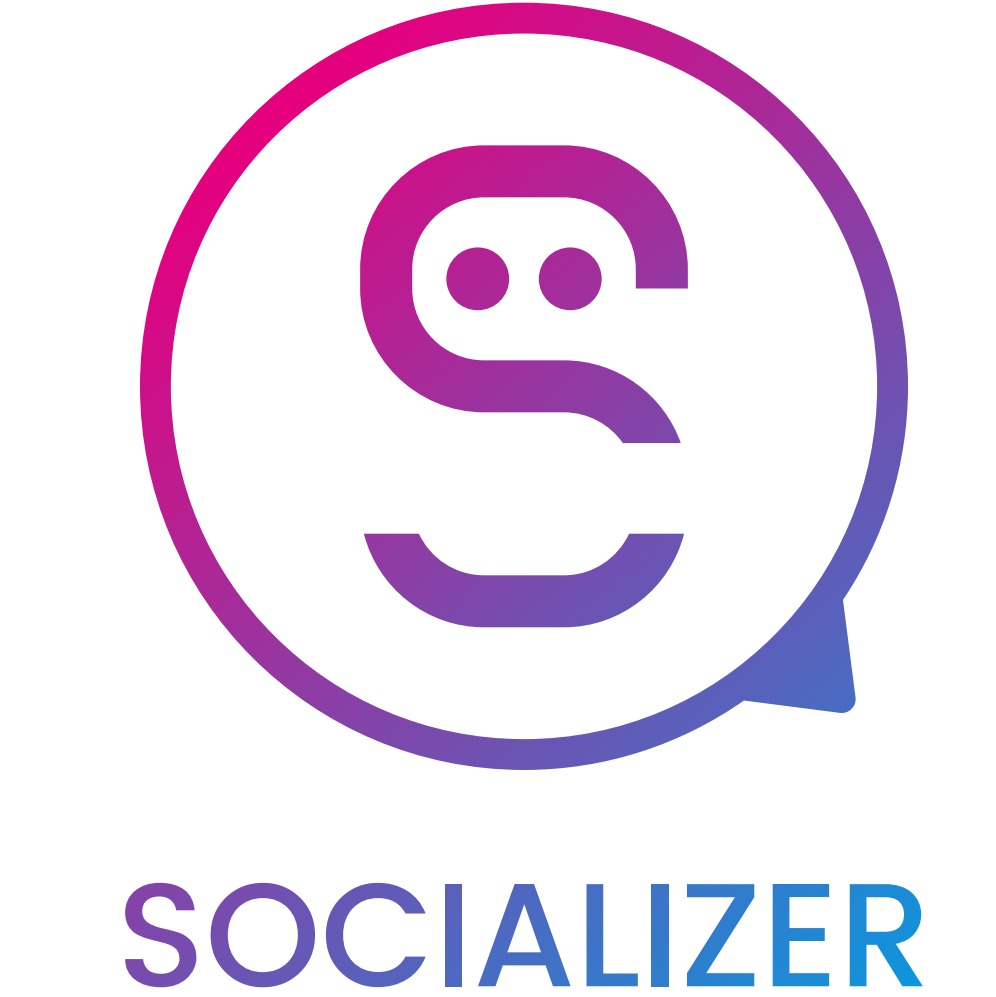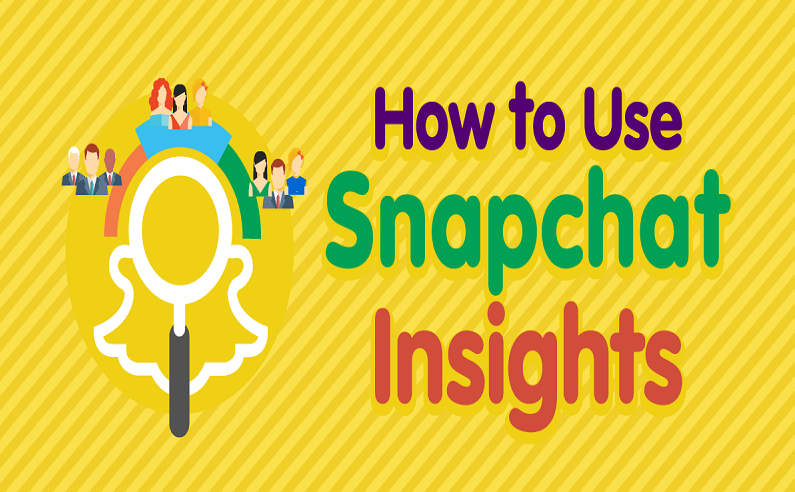You’ve launched your Snapchat ad campaign and we learned how to manage campaigns via Snapchat Ad Manager — now it’s time to see how it performs and learn how to track your Snapchat ad results.
You can quickly and easily view ad-performance metrics either on the Ads Manager portal on Snapchat’s site or on the app’s Mobile Dashboard.
How to Measure Your Snapchat Ad Results

For the Ads Manager portal on the site, the Dashboard view displays selected performance metrics, based on which campaign objective was set.
- Across all campaign objectives, the most commonly shown metrics are basic:
- Spend: the total amount spent on the campaign to date
- Impressions: the total number of times your ad was viewed
- eCPM: average cost per thousand impressions
Some metrics are more unique to objectives, like swipe ups or video views.
For these, Snapchat offers a handy metrics glossary, excerpted below:
- Completions: number of Snaps watched to 97% of their duration
- Average Screen Time: how long people spent watching your ad across all impressions
- eCPV (effective cost per video view): the average cost per qualified video view, with a view counting as two seconds of watching or a swipe up, whichever comes first
- Swipe Ups: number of times people swiped up to view your attachment
- Swipe Up Rate: average number of swipes per impression (as a percentage)
- eCPSU: effective cost per swipe up
From the Ads Manager Dashboard view, you can also view results by date range.

And in the lower “Results” portion of the Dashboard view, results can be broken down into individual campaigns, ad sets, or all ads.

You can also export any data that you want — you can customize the metrics that you want to see, determine the duration of time for which you’d like the report, and export the result as a CSV or PDF:

Snapchat ads also offer a Mobile Dashboard on the app for accessing ad-performance metrics on the go.

From the app, you can get notifications about performance metrics and review live performance metrics.
The same metrics categories that are displayed on the Ads Manager site’s Dashboard view are displayed on the app.
From the Mobile Dashboard, you can also review pending, rejected, and completed ads, not just active ones.

To access these metrics on the app, tap on Snap Ads under Settings and select your company account.
Snapchats Ads Manager vs. Facebook Ads Manager
Snapchat’s self-serve analytics tools are definitely an improvement over the weak in-app metrics and third-party monitoring tools offered before.
But how do Snapchats ad analytics stack up against competitors?
Let’s take a look.
Both Facebook and Instagram ad metrics are viewed on the Facebook Ads Manager, a tool that can be used either through a browser or through the Ads Manager app.
Facebook Ads Manager and Snapchats Ads Manager share a lot of the same useful features:
- Campaigns are automatically optimized for the goals you choose during ad creation.
- Relevant performance metrics are displayed based on your campaign objective.
- Results can be viewed over a date range.
- Columns in ad reports can be customized to view different metrics.
Facebook Ads Manager is a bit more robust in regard to metrics since it allows users to break down their reports into even more advanced metrics, like age, gender, and time of day.
Snapchat lets users target specialized categories when creating an ad, but its reporting columns still don’t show these advanced metrics.
For viewing ad metrics on the go, Snapchat has an advantage over Facebook by making the Mobile Dashboard accessible through the Snapchat app. With Facebook, you have to visit a separate Ads Manager app to view your ad metrics.
Having marketers access their metrics through the Snapchat app is a great way for businesses to stay familiar with the user experience on Snapchat.
Creative Ad Specs You Need to Know
If you decide to invest in Snapchat Ads, one of the first things that you’ll want to tackle is getting
the ad creatives in order.
It’s often useful, after all, to have these fully ready to go before you even start planning an ad campaign.
- Coming from Snapchat itself, there are a few technical requirements you’ll
want to keep in mind when diving in on those creatives. - Remember that it’s easier to get it right the first time instead of having to go back and edit it later. Here’s what you need to know:
- Full-screen canvas ads should have a 9:16 aspect ratio and be 1080 x 1920 pixels
- MP4 and MOV video files are accepted, and it’s recommended to use a H.264 encoded option
- You can use still images, motion graphics, stop motion videos, lives, cinemagraphics, GIFs, and slideshows for most ad types that focus on content (as opposed to geo filters or lenses)
- The length of an ad should be between 3-10 seconds long (the exception here is the long-form video ads, which need to be a minimum of 15 seconds long)
- The maximum accepted file size is 32MB (the exception being long-form ads again, which can have a max file size of 1MB)
- Deep-link ads require an iOS App ID, Google Play App ID, and Deep link URL so that you can send users to a specific point in your app
Keep in mind that whenever possible, you should get as close to the highest resolution for images and videos as possible. This will ensure that the content looks great even if it’s blown up on a larger mobile device like a tablet, making the content more effective.